Knowledge Base
AVM Content
To the knowledge base
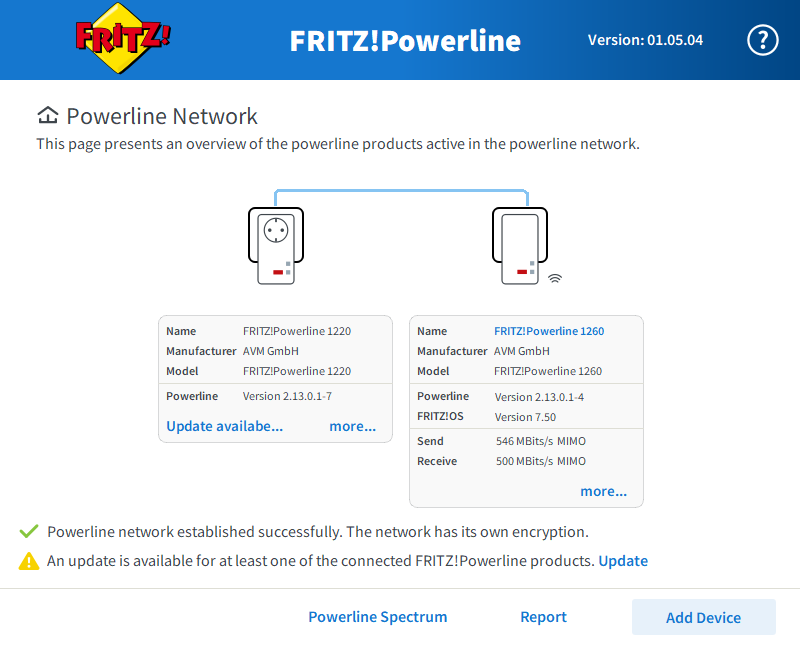
FRITZ!Powerline software indicates 'Update available...'
Knowledge Base document #746
FRITZ!Powerline 1210
This support document is available for the following products:
Updating the FRITZ!Powerline firmware
There are several ways to install the latest firmware for your FRITZ!Powerline device:
- Online update using the FRITZ!Box user interface
- Online update or manual update using the FRITZ!Powerline software
1 Using the FRITZ!Box user interface to update
- Click on 'Home Network' in the FRITZ!Box user interface.
- Click on 'Mesh' or 'Home Network Overview' in the 'Home Network' menu.
- If available, click on 'Search for updates' on the bottom right.
- If a FRITZ!OS update is found, click on 'Update' or 'Perform update' next to the respective FRITZ!Powerline device.
2 Using the FRITZ!Powerline software to update
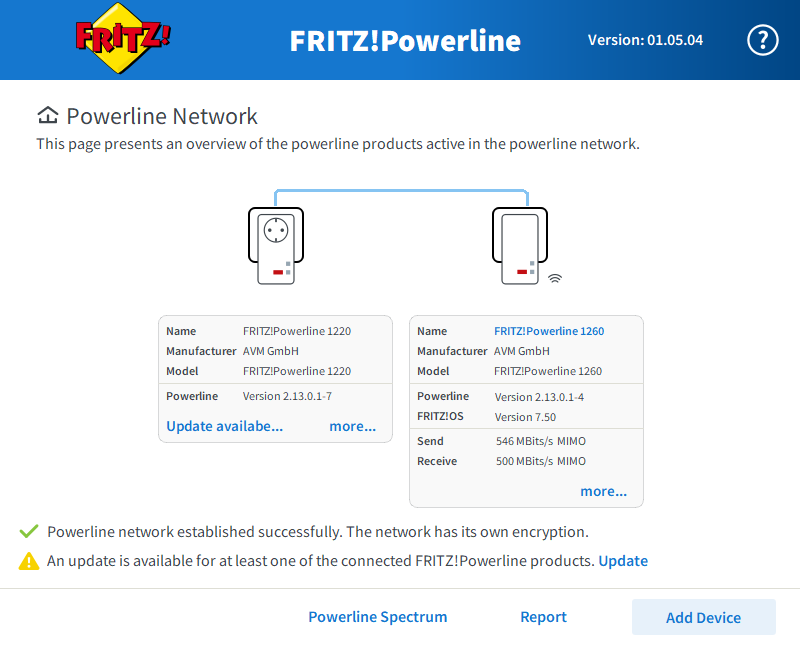
- Start the FRITZ!Powerline software.
- Click on 'Update available...' next to the respective FRITZ!Powerline device and follow the instructions.
3 Updating manually
If you cannot use the 'online update' function, for example when FRITZ!Powerline is not connected to the internet, update manually:
Downloading the firmware file
- Call up https://download.avm.de/fritzpowerline/ in your web browser.
- Switch to the folder for your FRITZ!Powerline model, then to the subfolder 'deutschland' or 'other', and then to the folder 'fritz.os'.
- Download the file with the extension '.image' to the computer.
Installing the latest firmware
- Start the FRITZ!Powerline software.
- In the FRITZ!Powerline software, double-click on the symbol of the respective FRITZ!Powerline device.
- Click on the 'Load Update File' button.
- Select the firmware file you downloaded (image file).
