Knowledge Base
AVM Content
Cascading the FRITZ!Repeater with a Mesh Repeater via LAN
You want to connect a FRITZ!Repeater to an existing FRITZ!Repeater via LAN? ✔ Find out how to cascade them here.
You can cascade several Mesh Repeaters in the Mesh. This type of cascading allows you to extend your home network in a specific direction beyond the Wi-Fi range of a Mesh Repeater.
This means that not only can you connect your FRITZ!Repeater to the FRITZ!Box (Mesh Master), you can also connect it to an already existing Mesh Repeater. It does not matter whether the existing Mesh Repeater is another FRITZ!Repeater, a FRITZ!Box, or a FRITZ!Powerline device, or whether the Mesh Repeater is connected via LAN or Wi-Fi.
In this guide we show you how to connect your new FRITZ!Repeater to an already existing Mesh Repeater using a network cable.
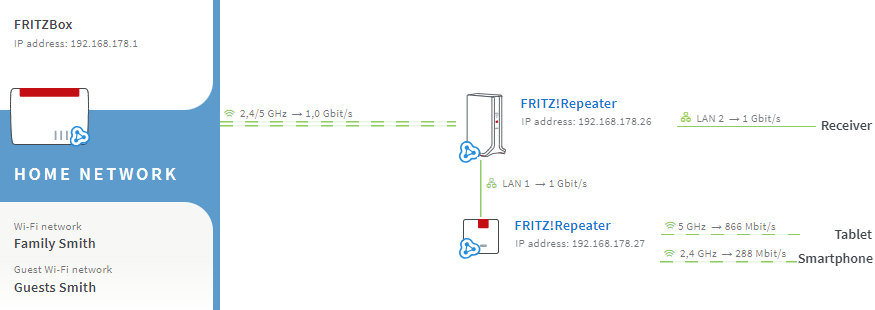
Requirements / Restrictions
- The existing Mesh Repeater is connected to the Mesh Master and is marked with the Mesh symbol
 in the Mesh Overview.
in the Mesh Overview.
- Both Mesh Repeater have a LAN port.
1 Loading the FRITZ!Repeater's factory settings
To perform the following steps, the FRITZ!Repeater must be set to factory settings:
- Load the FRITZ!Repeater's factory settings.
2 Adding a FRITZ!Repeater to the Mesh by button
You must push a button to add the device to the Mesh. It does not matter whether you push the button on the Mesh Master or the Mesh Repeater first. We recommend the following order:
- Briefly push the Connect button or WPS button on the FRITZ!Repeater (for about 1 second) and release it again. When you release the button, the Connect LED starts to flash quickly or the WLAN LED starts to flash.
- Within 2 minutes: Push and hold down the Connect button on the Mesh Master until the Connect LED (see table) lights up or starts to flash. Other LEDs may also light up or flash.
FRITZ!Box model Connect button Connect LED FRITZ!Box 6690, 5690 Pro, 4060 Connect Connect FRITZ!Box 6860 Connect WLAN FRITZ!Box 7690, 7682, 7590 (AX), 7530 (AX), 7520, 7510, 6890, 6850, 6670, 6660, 5690, 5590, 5530, 4690, 4050 Connect / WPS Connect / WPS FRITZ!Box 6591, 6590 Connect / WPS WLAN / DECT FRITZ!Box 7490, 7430, 5491, 5490 WLAN WPS WLAN / Info FRITZ!Box 6490, 6430 WLAN WPS WLAN / DECT FRITZ!Box 7560, 7362 SL WLAN WLAN / DECT FRITZ!Box 7583, 7582, 7581, 7580 WPS WLAN / Info FRITZ!Box 6820, 4040, 4020, 3490 WPS WLAN - The process is complete as soon as the Mesh Master marks the FRITZ!Repeater with the Mesh symbol
 in the Mesh Overview.
in the Mesh Overview.
3 Configuring the FRITZ!Repeater as a LAN bridge
- Click on 'Access to Home Network' in the user interface of the FRITZ!Repeater. If you are asked for a password, enter either the password for the user interface of the Mesh Master or the password on the type label of the extender.
- Click on the 'Change the Type of Connection' button in the 'Access to Home Network' menu.
- Enable the 'LAN bridge' option and click on 'Next'.
- Select which IP settings the FRITZ!Repeater should use and click on 'Next'.
- Keep the Wi-Fi settings displayed for the FRITZ!Repeater and click on 'Next'.
- Click on 'Finish' to save the settings.
4 Connecting the FRITZ!Repeater to the existing Mesh Repeater
- Use a network cable to connect the FRITZ!Repeater to a LAN port on the existing Mesh Repeater.
