Knowledge Base
AVM Content
Setting up the FRITZ!Box for use with a fiber optic connection from Odido (formerly T-Mobile)
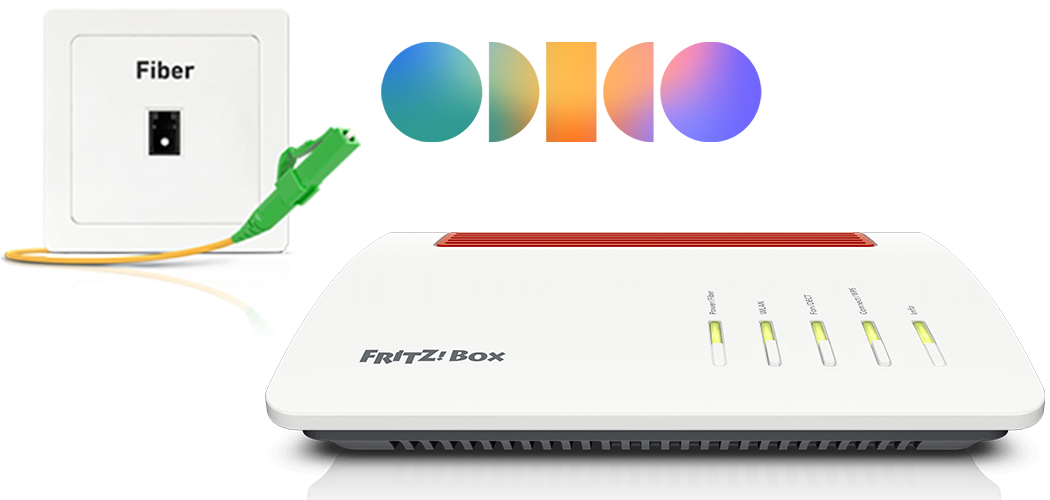
The FRITZ!Box is optimally prepared for use with Odido (formerly T-Mobile). Simply connect the FRITZ!Box to the fiber optic connection, select T-Mobile Thuis as the internet service provider in the FRITZ!Box, and configure telephony.
The complete FRITZ!Box range of functions for internet, telephony, and smart home is then available to all of the devices in your home network without restriction.
Requirements / Restrictions
- AON or GPON fibre optic connection. The FRITZ!Box cannot be used directly with XGS-PON fibre optic connections.
NoteOn an XGS-PON connection you can configure the FRITZ!Box for the internet connection via 'WAN' and use it behind the fibre optic modem from the internet service provider.
1 Unlocking your FRITZ!Box
2 Inserting the SFP module into the FRITZ!Box
The FRITZ!Box is available in several different product variants, each of which is delivered with different components. If no SFP plug-in module was inserted in your FRITZ!Box, perform the following steps:
- Insert the SFP module that is suitable for your fibre optic connection into the fibre slot of the FRITZ!Box:
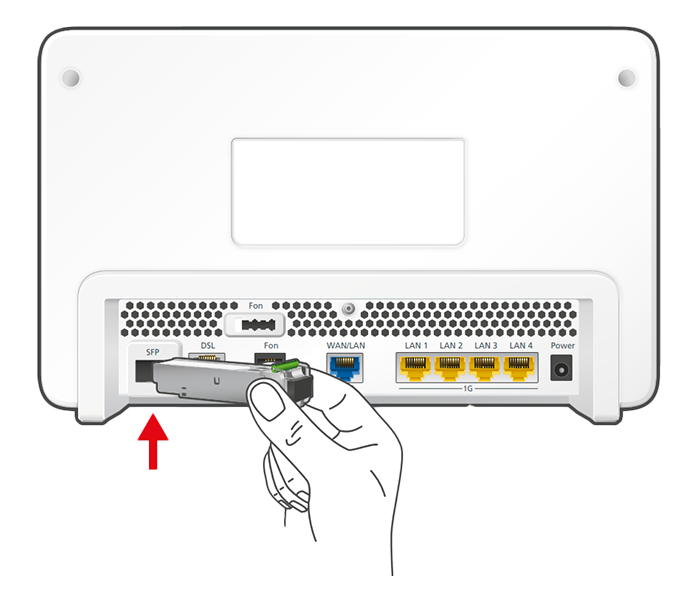
Inserting the SFP module into the FRITZ!Box - If you have an AON fibre optic connection, insert the SFP module 'FRITZ!SFP AON' into the fibre slot of the FRITZ!Box.
- If you have a GPON fibre optic connection, insert the SFP module 'FRITZ!SFP GPON' into the fibre slot of the FRITZ!Box.
Important:If you do not know what kind of fibre optic connection you have, test all of the SFP modules supplied with the FRITZ!Box. The Power/Internet LED on the FRITZ!Box remains lit as soon as the FRITZ!Box is connected to the fibre optic connection using the correct SFP module.
3 Connecting the FRITZ!Box to your fibre optic connection
- Remove the dust protection caps from the fiber optic cable, the SFP module in the FRITZ!Box, and from the fiber optic socket (OTO).
- Connect the fiber optic cable to the SFP module in the FRITZ!Box and to the fiber optic socket. Do not bend the fiber optic cable and do not hold the ends of the cable in front of your eyes.
Note:You can find information on selecting a suitable fiber optic cable in our guide Which fiber optic cable do I need?
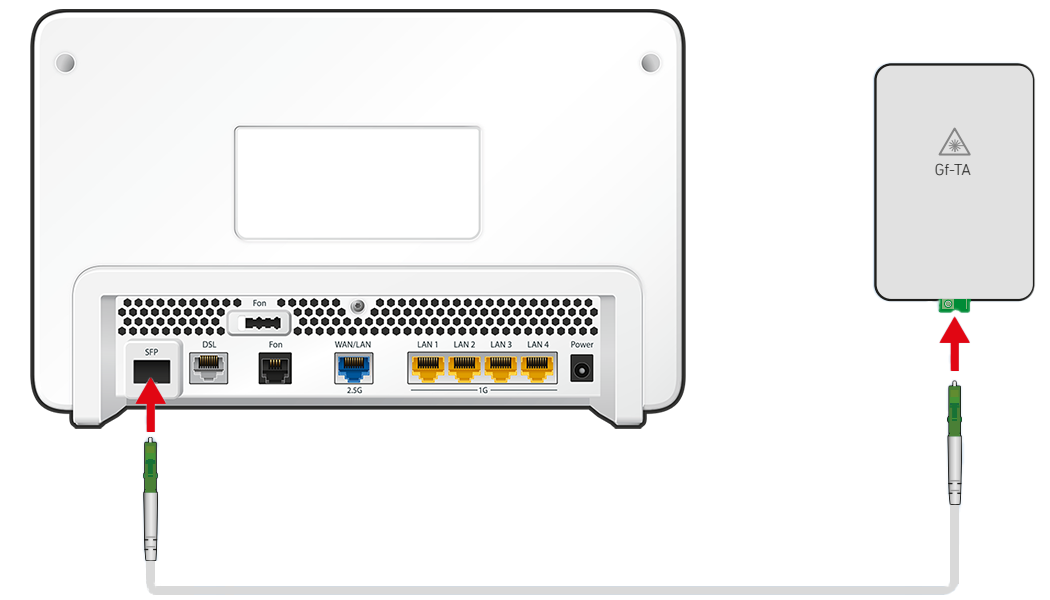
Connecting the FRITZ!Box to the fiber optic connection
4 Plugging the FRITZ!Box in
- Plug the power adapter into the FRITZ!Box's power socket and plug it into a power socket.
5 Configuring the internet connection in the FRITZ!Box
- Open the FRITZ!Box user interface.
- Enter the FRITZ!Box password given on the type label of the FRITZ!Box and click "Log In".
- If the wizard for internet access does not start automatically, click "Wizards" and then "Configure the Internet Connection".

Calling up the FRITZ!Box wizard - Select "Odido" or "T-Mobile Thuis" from the drop-down list.
- Click "Next" and follow the wizard's instructions.
- Now the FRITZ!Box checks whether the internet connection can be established. Configuration is complete as soon as the message "The internet connection check was successful" is displayed.
Important:If the internet connection check fails, your internet access may not have been activated yet. In this case, contact Odido.
6 Setting up telephony in the FRITZ!Box
Having your login information ready
- Have the login information for telephony ready (for example the SIP username and password) that was displayed to you in Odido's customer portal.
Note:If your login information is not displayed in the customer portal, contact Odido.
Configuring phone numbers
- Click "Telephony" in the FRITZ!Box user interface.
- Click "Telephone Numbers" in the "Telephony" menu.
- Click the "New Telephone Number" button.
- Select "Other provider" from the drop-down list.
- Enter your telephone number including the area code (for example 31201234567) by "Telephone number for registration".
- Enter your telephone number (for example 1234567) by "Internal telephone number in the FRITZ!Box".
- Enter the login information you received from Odido by "Username" and "Password".
- Enter voip.t-mobilethuis.nl in the field "Registrar".
- Enter voip.t-mobilethuis.nl in the "Proxy server" field.
- Enter your area code by "Area code".
- Click "Next" and follow the wizard's instructions.
Assigning phone numbers
- Click on 'Telephony' in the FRITZ!Box user interface.
- Click on 'Telephony Devices' in the 'Telephony' menu.
- Click on the
 (Edit) button for the respective telephony device.
(Edit) button for the respective telephony device. Important:If the telephony device was not configured yet, click on the 'Configure New Device' button and follow the wizard's instructions.
- From the 'Outgoing Calls' drop-down list, select the number to be used by the telephony device for making outgoing calls. If you do not select a phone number, the number entered under 'Telephony > Telephone Numbers > Line Settings' is used for making calls.
- Select the phone numbers to which the telephony device should react when you receive calls. You can select up to ten numbers (including the number for outgoing calls).
- Click on 'Apply' to save the settings.

